Inventory Management System Setup Form
Setup inventory management system by providing business details, warehouse information, product categories, and settings for tracking and reporting.
Inventory Management System Setup Step
Product Information Step
Warehouse Information Step
Inventory Parameters Step
Reporting Preferences Step
Security Settings Step
Additional Settings Step
Date Settings Step
Confirmation and Signature Step
Expense Reduction
 34%
34% Development Speed
 87%
87% Team Productivity
 48%
48% Generate your Form with the help of AI
Type the name of the Form you need and leave the rest to us.
FAQ
How can I integrate this Form into my business?
You have 2 options:
1. Download the Form as PDF for Free and share it with your team for completion.
2. Use the Form directly within the Mobile2b Platform to optimize your business processes.
How many ready-to-use Forms do you offer?
We have a collection of over 3,000 ready-to-use fully customizable Forms, available with a single click.
What is the cost of using this Form on your platform?
Pricing is based on how often you use the Form each month.
For detailed information, please visit our pricing page.
What is Inventory Management System Setup Form?
The Inventory Management System Setup Form is a comprehensive document that outlines all necessary details required to set up and configure an inventory management system. This form typically includes information such as:
- Company Name and Address
- Contact Person and Their Role
- Type of Products or Services Handled (e.g., physical goods, digital products)
- Inventory Categories or Groups
- Unit of Measurement for Stock Quantities
- Reorder Points and Limits
- Lead Time for Receiving Goods or Supplies
- Accounting Settings (e.g., tax rates, currency)
- System Preferences (e.g., date format, time zone)
The purpose of this form is to ensure that all stakeholders are aligned on the operational setup of the inventory management system. It serves as a guide for configuring the system accurately and effectively managing stock levels, which is critical for maintaining efficient business operations.
How can implementing a Inventory Management System Setup Form benefit my organization?
By implementing an Inventory Management System Setup Form, your organization can:
- Streamline inventory tracking and management
- Improve stock accuracy and reduce discrepancies
- Enhance reporting capabilities for better decision-making
- Automate tasks such as ordering and reordering to save time and resources
- Increase transparency and accountability throughout the inventory process
- Boost operational efficiency and productivity by minimizing manual errors and delays
- Reduce costs associated with inventory holding, obsolescence, and waste
What are the key components of the Inventory Management System Setup Form?
- Company Information
- Warehouse Details
- Inventory Categories
- Product Types
- Units of Measurement
- Default Lead Times
- Reorder Points and Levels
- Supplier Details
- Shipping and Receiving Settings
- Security and Access Permissions
 Fair Pricing Policy
Fair Pricing Policy



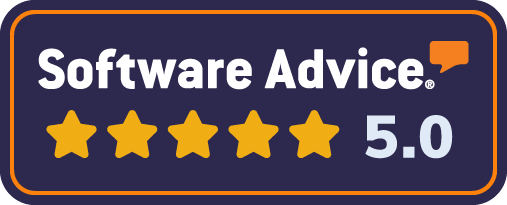


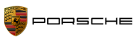

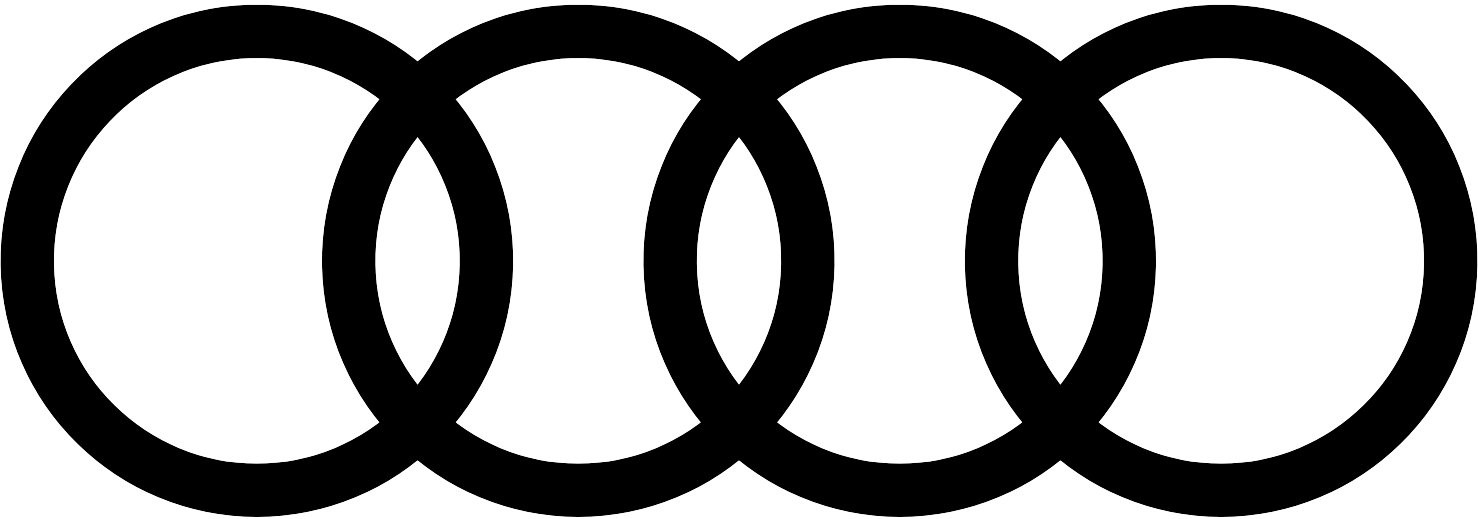

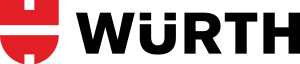









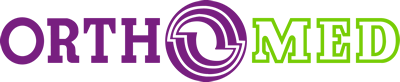

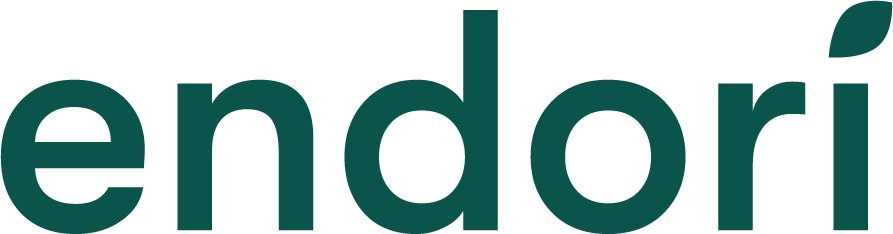




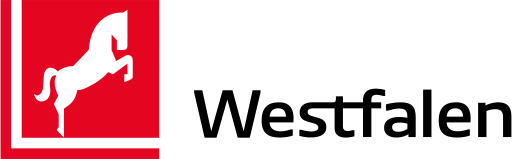
 Made in Germany
Made in Germany Certified Security and Data Protection
Certified Security and Data Protection Active Support and Customer success
Active Support and Customer success Flexible and Fully customizable
Flexible and Fully customizable